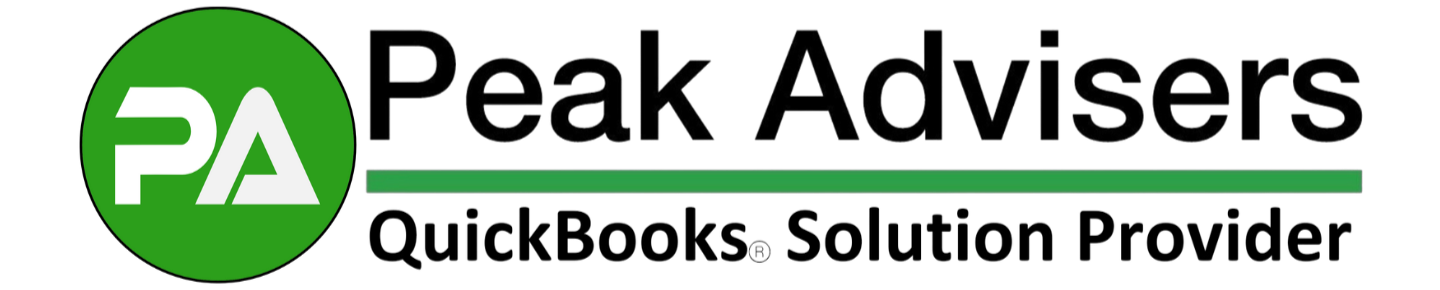QuickBooks power tip: Keep your lists tidy
Have you considered that some of your list entries in QuickBooks (i.e. customer, vendor, etc.) may be gathering dust from lack of use?
Every time you scroll through the content of these lists and pass over unneeded entries, you’re wasting valuable time, writes QuickBooks expert Scott Gregory in his article 27 Power Tips Every QuickBooks User Should Know.
Here is the tip: Tidy up your lists by taking advantage of the “Make Inactive” feature within QuickBooks.
You’ve probably found that QuickBooks will politely say “no way” if you try to delete a customer, vendor, or item that has history associated with it.
That of course is for good reason.
We don’t want your CPA to get chest pains from having things deleted that shouldn’t have been. So, your next best alternative is to make an entry inactive.
Here’s how to do it
Simply choose the name in the list, and then right click on it and choose the make inactive option. Alternately, you can also choose the name in the list, then click Edit, then click the make inactive option.
Here is what the partial menu looks like when right clicking a customer, vendor or inventory item:
Unfortunately, we have not found a way to “mass inactivate” names in QuickBooks. So you will need to go thorough this process one at a time.
Bonus tip: If your list gets wacky and out of order, simply click Edit, then Re-Sort List and QuickBooks will put your list back in the default order it should be in.