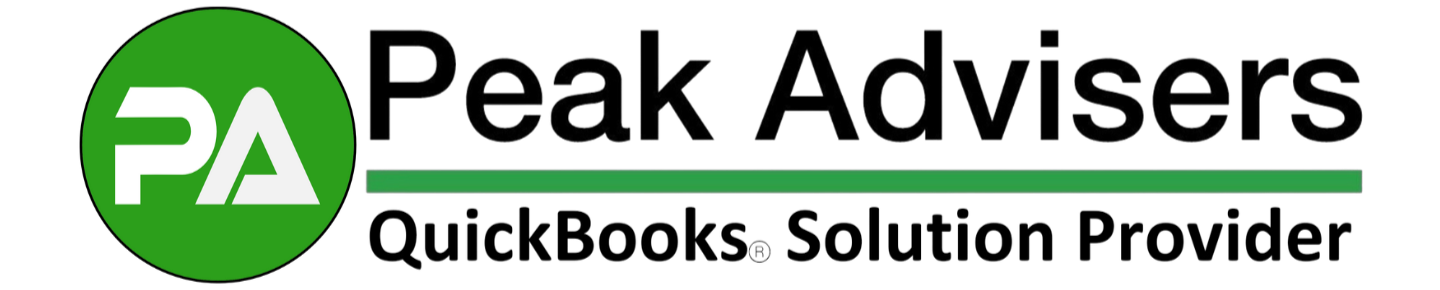QuickBooks Tip: How to easily import customer, vendor, inventory information
Fortunately, an advanced IT degree is not needed to pull customer, vendor, and inventory information into QuickBooks from an external source such as Excel.
The “Add/Edit Multiple…” option is a great part of the QuickBooks toolkit, says QuickBooks expert Scott Gregory. It can easily be located by doing the following:
Right click on any name in your customer, vendor, or inventory list and then clicking on the “Add/Edit Multiple…” option
Or click the Edit option in the menu bar, then click the “Add/Edit Multiple…” option
Once there, you will see an “Excel-looking” screen that calls out three simple steps to pull information into QuickBooks:
Select a list – choose from customers, vendors, service items and more
Customize columns to display – click the “Customize Columns” button in the upper right hand corner. From there, you can organize the columns and order of the columns to match the Excel layout
Copy from the Excel sheet and paste into the QuickBooks window you created above
BONUS TIP: If you need to bring transactional data (i.e. invoices, etc.) into QuickBooks or you want more import options than the “Add/Edit Multiple..” provides, contact Peak Advisers about the Transaction Pro Importer product. It is absolutely your best option when it comes to pulling data and information into your QuickBooks.