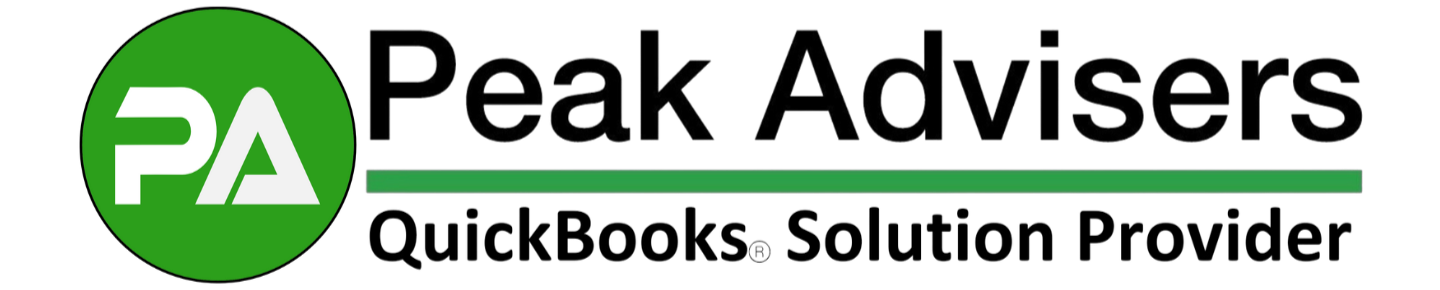Use tools in Quick Books to make your forms look professional and uniform
QuickBooks has tools to make your forms look professional. Adding a logo is a good start. But there are numerous ways you can make your QuickBooks forms look better.
QuickBooks' Income Tracker makes it easy to know where your money is
It’s more than just the balance in your bank account. Your company’s money can be hidden in numerous places. QuickBooks Income Tracker can solve that problem for you.
QuickBooks Desktop 2023: New features make running your business easier
The new QuickBooks Desktop 2023 will be available soon. Here are the top eight new features that are all designed to make it even easier for you to run your business from end-to-end with QuickBooks.