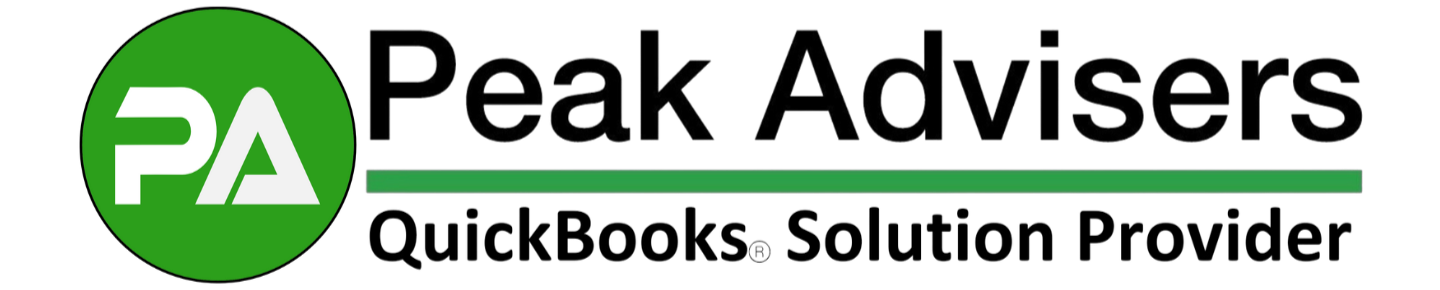QuickBooks tip: How to clear QuickBooks customer "recon" payments
From time to time downloads from Intuit Merchant Services are duplicated. When this happens one of the transactions is typically posted to a QuickBooks-created customer called: “QuickBooks Customer.” The other side of the posting is Undeposited Funds if Undeposited Funds is used, or a bank account if the Undeposited Funds account is not used.
The QuickBooks Customer transaction cannot be deleted. But you can eliminate the transaction. Take the following steps.
Create a new bank type account called QuickBooks Customer Clearing.
Create a new Service Type Item called QuickBooks Customer Clearing. Set the account used to the new bank account QuickBooks Customer Clearing.
Create an Invoice equal to the amount of the duplicate QuickBooks customer.
Either auto apply or manually apply the credit existing to this invoice.
Go to Banking and Open Deposits.
Find the QuickBooks Customer amount in the list of undeposited transactions and make a deposit to the QuickBooks Customer Clearing bank account.
After completing these steps, the balance in the QuickBooks Customer Clearing bank account should be $0.
The balance in Accounts Receivable for QuickBooks Customer should be $0 as well.
Repeat these steps as many times as necessary.
You could combine all the amounts onto one invoice and the deposits onto one deposit.
In some circumstances additional steps may need to be taken. Reasons for additional steps include a refund was made to a customer, a credit memo was created, and/or a journal entry was used to try and correct the duplicate transaction.
Peak Advisers offers services to help you manage your QuickBooks efficiently and easily.