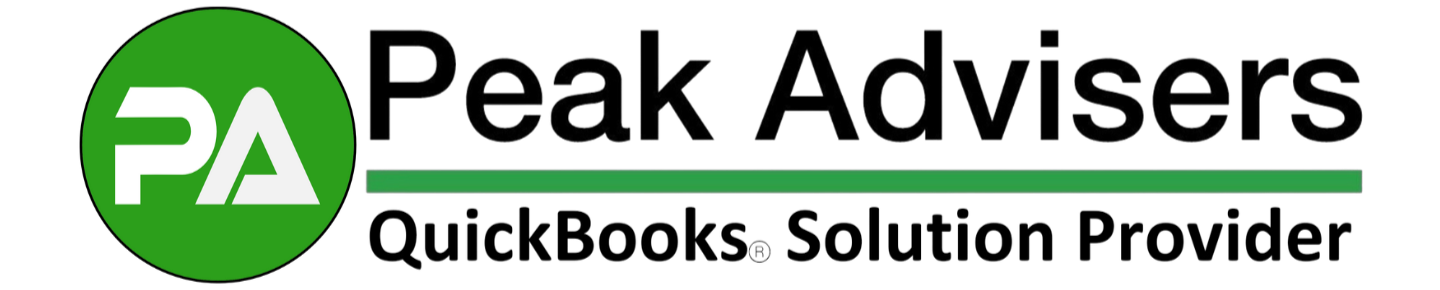QuickBooks' $25 ACH Convenience Fee Explained
QuickBooks recently introduced a new $25 ACH convenience fee for invoices paid online via bank transfer. Here's what you need to know, including how to disable it if needed.
Key Takeaways:
QuickBooks now charges a $25 convenience fee for ACH bank payments when no other online payment options are available.
You don't pay the fee—your customer does, allowing you to accept online payments without additional processing costs.
Easily disable this feature in Account & Settings → Sales → Invoice Payments.
ACH payments deposit into your bank within 5 business days.
Refunds, including the convenience fee, can be managed via the Merchant Service Center.
What's the Convenience Fee All About?
QuickBooks rolled out a feature called Your customer pays the fee, which introduces a $25 convenience fee for customers choosing ACH bank payments when no other online payment options are enabled. This allows your business to accept ACH payments online at no cost to you, as the customer pays the fee directly.
Why the New Fee?
Many QuickBooks users hesitate to enable online payments because of processing fees. However, most customers prefer paying online. To bridge this gap, QuickBooks created this ACH payment option. It allows your customers to conveniently pay online while covering the processing costs themselves.
The Details:
Your customer sees the $25 fee clearly listed before completing an ACH payment.
Your business does NOT incur any charges for accepting this ACH payment.
How It Works:
Customers (invoice recipients) can pay online using ACH bank transfers if you haven't enabled other online payment methods.
If they choose ACH, the fee is clearly displayed during payment.
Customers can avoid this fee entirely by paying via check or another offline method.
When Do You Get Your Money?
ACH payments with this feature enabled now follow standard deposit timing—typically the next business day. This is an upgrade from the original rollout, which required waiting up to five business days. QuickBooks accelerated deposit timing after a safe and successful pilot, giving you faster access to funds.
Intuit deducts the $25 convenience fee separately, so your accounting stays clear and simple.
How to Disable the $25 ACH Convenience Fee (Step-by-Step):
Here's how you can easily disable this fee:
Log into your QuickBooks Online account.
Click on the Settings (gear icon ⚙️) at the top.
Choose Account & Settings.
Navigate to the Sales tab.
Select the Invoice payments section.
Uncheck the box labeled "Your customer pays the fee."
Click Save.
That’s it—simple and quick! ✅
Refunds and Other Details:
If your customer pays via ACH with the convenience fee and you need to issue a refund, follow these rules:
Same day refund: Void the transaction through the Merchant Service Center immediately.
After 5 days: Refund through the Merchant Service Center. QuickBooks will refund both the invoice amount and the convenience fee directly to your customer.
For more detailed refund instructions, check out Intuit’s official help article here.
Important Notes:
ACH payments made under this feature now deposit as fast as the next business day.
This fee applies only to ACH payments—cards, PayPal, or Venmo payments are not supported under this feature.
The convenience fee does not affect your accounting books. Intuit handles the fee separately.
The feature name you’ll see in settings is “Your customer pays the fee.”At Peak Advisers, we're here to make your QuickBooks experience effortless.
Need assistance with this or any other QuickBooks feature? Reach out anytime—we've got your back!