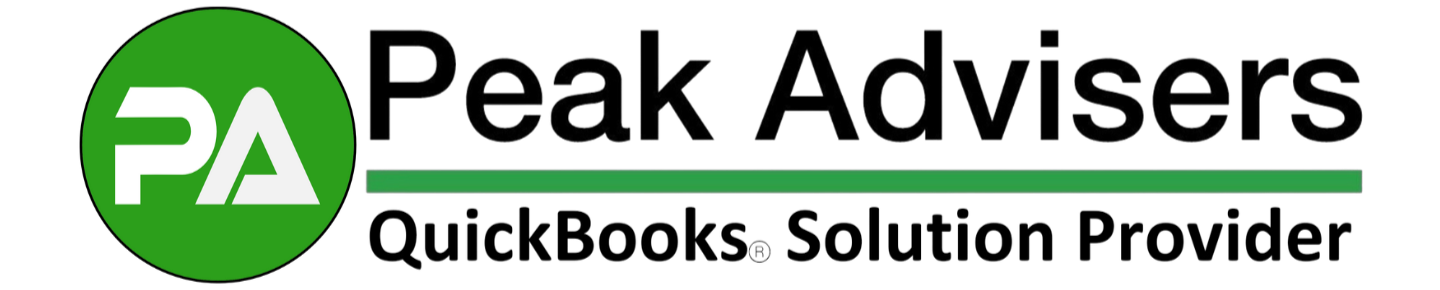Projects in QuickBooks Online: Smarter Job Costing for Contractors
Stop guessing about project profitability — track every cost in real-time
Updated September 5, 2025 — Enhanced with new features and best practices
What You'll Get From This Guide
- Why QBO's Projects feature is critical for contractors — understand the game-changing benefits
- How to track jobs without the guesswork — real-time insights into profitability
- Common mistakes to avoid in setup — prevent costly errors from day one
- Direct links to tools and resources — get started immediately
Projects in QuickBooks Online: Built for Contractor Job Costing
Contractors can't afford to wait until the end of the month to see if a job is profitable. With Projects in QuickBooks Online, every invoice, expense, and payroll entry connects to the right job — so you know exactly where money is going while the work is still underway.
The Projects functionality isn't just another feature; it's specifically designed to solve the unique challenges construction businesses face with job costing, project management, and real-time financial visibility.
Why Projects Matter for Contractors
Accurate Job Costing
Projects in QuickBooks Online offers an integrated approach to link every cost to the right project. Whether it's materials, subcontractor services, or equipment rental, the project field ensures accurate tracking and eliminates the confusion of mixed expenses across multiple jobs.
Real-Time Labor Visibility
Labor costing accuracy is crucial in construction, often representing the largest portion of project expenses. Projects integrates seamlessly with QuickBooks Payroll and QuickBooks Time to:
- Automatically import labor expenses into the correct project
- Track employee time efficiently, especially for mobile teams
- Reflect labor costs accurately for clear profitability insights
- Eliminate manual time entry and reduce errors
Instant Profit Clarity
No more rough estimations or waiting for month-end reports. Projects provides:
- Detailed tracking of income and costs for each project in real-time
- Elimination of guesswork in profitability analysis
- Empowerment to make timely financial decisions to stay profitable
- Project-specific reports for comprehensive financial analysis
Streamlined Billing Processes
Handle progress billing and change orders efficiently without complex spreadsheets. Projects keeps all financial data organized under individual projects, promoting transparency and simplifying client communications.
How to Set Up Projects the Right Way
Projects is powerful, but only delivers results when configured properly. Here's the essential process:
1. Creating a New Project
Start by ensuring your project setup captures all necessary details:
- Log in to your QuickBooks Online account
- Navigate to the Projects section (found under Business Overview menu)
- Click "New Project" and provide essential details including project name and associated customer
- Set up budget parameters if using budget tracking features
2. Recording Costs Systematically
Once your project exists, consistency in cost recording is critical:
- Invoices: Select the appropriate project from the project field when creating invoices for project-related expenses
- Expenses: Assign all supplies, equipment rental, and other costs to the relevant project
- Time Tracking: Ensure employee hours worked on specific jobs are allocated to the correct project through QuickBooks Time integration
3. Utilizing the Project Field
The project field appears in various transaction forms (invoices, expenses, time sheets). Always select the relevant project from the dropdown menu to maintain accurate tracking and reporting capabilities.
4. Reviewing Project Performance
Regular analysis ensures ongoing profitability:
- Access detailed breakdowns of income and costs within the Projects category
- Explore project-specific reports to analyze profitability trends
- Monitor labor costs and other financial data in real-time
- Make data-driven decisions while projects are still active
Download Our Step-by-Step Setup Guide
Avoiding Common Mistakes
These setup errors can undermine your job costing accuracy:
- Forgetting to assign costs to a project → Results in incomplete reports and inaccurate profitability analysis
- Not linking Payroll/Time integration → Labor costs get left out, skewing your true project costs
- Using generic chart of accounts → Prevents detailed cost analysis and true job profitability insights
- Inconsistent project field usage → Creates gaps in tracking that compromise decision-making data
Advanced Features for Better Control
Integration with Payroll and QuickBooks Time
When you use QuickBooks Payroll and QuickBooks Time together with Projects:
- Labor costs are automatically imported into the correct project
- Employee time tracking becomes significantly more efficient for mobile teams
- Payroll processing maintains project cost allocation automatically
Fine-Tuning Your Setup
Optimize your Projects functionality with these advanced strategies:
- Customize your Chart of Accounts to align with specific project cost categories relevant to your construction specialty
- Consider using Class tracking to further segment income, expenses, and profitability by business segment or project type
- Set up recurring project templates for similar job types to streamline future project creation
The Bottom Line for Contractors
Projects in QuickBooks Online eliminates the guesswork from job costing. When configured correctly, it tracks labor, materials, and subcontractor costs in one centralized location — enabling informed decisions while jobs are still active, not weeks after completion.
The result is improved profitability, better project management, and the financial transparency needed to grow your construction business sustainably.
Schedule a Free Setup Consultation
Or call us directly at (303) 801-4772
Frequently Asked Questions
Ready to Transform Your Job Costing?
Peak Advisers specializes in QuickBooks Online setup and optimization for construction businesses.
Download Step-by-Step Guide Buy QuickBooks OnlineCall (303) 801-4772 for immediate assistance for immediate assistance