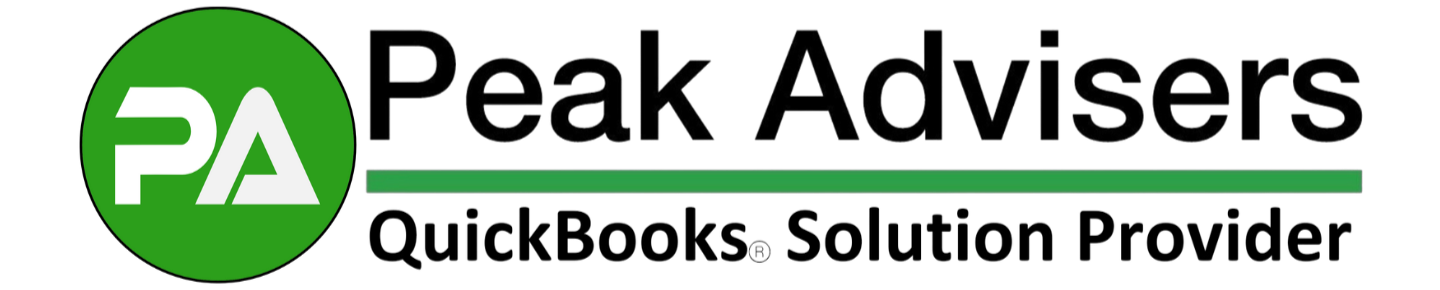6 QuickBooks Online tricks that will help you right now
Discovering a new tip within QuickBooks Online is almost as exciting as seeing the money you saved by using it. To find tricks that make your work easier and more streamlined, it’s best to seek out the experts like Peak Advisers. There are six QBO hacks you need to know and can start implementing ASAP according to TSheets by QuickBooks:
1. Save time with attachments
Attachments might be the hack you’ve been overlooking all along, says Carla Caldwell, of Caldwell Consulting and Training.
Carla says her clients send out W-9s to contractors, which can be attached directly to the vendor record in QBO. “This makes both our lives easier in January when 1099s need to go out.”
Using attachments, you can also upload bank and credit card statements to the attachments folder, so end-of-month and end-of-year go even faster. Now you have the documents right there in the formal bank reconciliation, where your accountant can access them as well. Decide on a naming convention like BANK NAME/DD/MM/YY for easier identification later.
Capture an image of a receipt for attaching to QuickBooks Online
Bonus: When using the QBO mobile app to enter expenses, snap a picture of the receipt to attach it. In the mobile app, you can enter estimates, invoice, and even receive payments if you’re signed up with QuickBooks Payments.
2. Create a cash receipt journal from the sales center
Your cash receipts journal can help you quickly review the money you have received for a set period of time, advises Heather Satterley, owner of Satterley Training and Consulting, LLC.
“The fact that you can do this directly from the sales center without modifying the report is really convenient for users,” Heather says.
Here’s how to use it:
In Sales Transactions, you can create a journal of your cash receipts. Simply click the Filter drop-down list, select the Type “Money Received,” and change the date.
3. Automate emails for invoices, financial statements, sales
Everything is easier automated. International speaker for Intuit and owner of Long for Success, Michelle Long, recommends setting up a group of reports to be automatically emailed as scheduled. For example, you could have a sales report and collection report emailed weekly to stay on top of open invoices, or you could set up financial statements to be emailed on a monthly basis.
Additionally, you can set up recurring invoices to be automatically emailed on a schedule. Plus, if you’re using QuickBooks Payments, customers can pay online and the payment and associated fees will be automatically recorded in QuickBooks. Essentially, you can automate the whole sales process.
4. Learn the shortcuts
Using navigation hacks such as tabbed browsing for multiple “windows” open in Google Chrome, a bookmark bar, and keyboard shortcuts all save time. Need a cheat sheet? Check out some simple keyboard shortcuts you can use within QuickBooks.
Learn the keyboard shortcuts you can use with QuickBooks Online. The graphic shows some of them.
5. Bank on bank rules
Long also recommends bank rules to save time. You can set up bank rules for common expenditures like utility payments, regular vendors/suppliers, and more. Plus, when you set up the bank rule to auto-add, you don’t even need to review it.
6. Track time Inside QBO
Time tracking got you down? Never fear.
You can easily review and approve employee time tracked in TSheets directly inside QBO.
In the past, you could export time from TSheets to QuickBooks. But now the seamless TSheets + QBO integration allows you to approve multiple time sheets at once or create an employee time sheet inside QBO. Plus, the integration works both ways, so every change you make automatically syncs with TSheets.
You can manage and approve employee time sheets, run payroll, and create invoices with ease — all from your QuickBooks account.